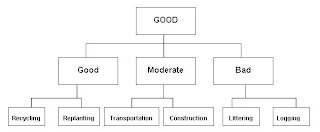The final setup and presentation today. Total days of 'camping', testing and presetting the installation was about 2 and half weeks. Number of days needed for actual setup of the installation is 1 day (with all equipment ready at hand).
Unsatisfied the plan's straying to Plan C, however satisfied the setup of the whole system is workable and manageable. In other words, this project would have been better with more time and development =).
Cd Cover:
Final Installation (Plan C):
Unsatisfied the plan's straying to Plan C, however satisfied the setup of the whole system is workable and manageable. In other words, this project would have been better with more time and development =).
Cd Cover:
Final Installation (Plan C):



Special thanks to:
- The lecturers (Mr. KY, Mr. Bad, Mr. Rozi & other DM lecturers).
- My fellow DM classmates and friends (Elian, Jaz, Jo, Wan, Farah, Laini, Mie, Mahdi, Yassier & Khai.J).
- The End -
 Subscribe
Subscribe